Create Azure Cloud Service in a specific Resource Group from PowerShell
By default you can’t create a Cloud Service in a resource group. I think this might be due to the fact that when Cloud Services where created Azure didn’t have a concept of Resource Groups.
The only way to create a Cloud Service is via this command:
New-AzureService -ServiceName $ServiceName -Location "$Location"
If you look at the result of execution in a new Azure Portal you’ll notice that behind the scenes this creates a new resource group with name identical to the service name and places the cloud service inside.
It doesn’t give you many options. However with a combination of new RM commandlets we can still achieve awesomeness. RM commandlets let you move resources (there a limited list). Fortunately Cloud Service is supported. Below is the complete PowerShell script I’ve created which achieves the task:
param(
[Parameter(Mandatory=$True)]
[string]
$ServiceName,
[Parameter(Mandatory=$True)]
[string]
$Location,
[Parameter(Mandatory=$True)]
[string]
$ResourceGroupName
)
#This script prepares cloud service. If cloud service exists by name it does nothing.
#Otherwise a new cloud service is created in specified resource group.
Write-Host "Preparing cloud service '$ServiceName' in resource group '$ResourceGroupName' in '$Location'..."
Function WaitForService {
Param(
[string]$ResourceGroupName,
[int]$Retries = 10
)
$tried = 0;
while($tried -le $Retries)
{
try
{
$cloudService = Get-AzureRmResource -ResourceName "$ServiceName" -ResourceGroupName "$ServiceName"
Write-Host "[service ready]" -ForegroundColor Green
return $cloudService
}
catch
{
Write-Host "[service not ready yet]" -ForegroundColor Red
#Write-Host "$($_.Exception)"
Start-Sleep 5
}
}
}
#create or get service
$service = Get-AzureService -ServiceName "$ServiceName" -ErrorAction SilentlyContinue
if($service)
{
Write-Host "Using existing service '$ServiceName'";
}
else
{
#Note that Azure doesn't support creating cloud services inside specified resource groups
Write-Host "No service exists, creating new..."
New-AzureService -ServiceName $ServiceName -Location "$Location"
Write-Host "Looking for the new cloud service..."
#it turns out that service does not become available immediately hence wait for it in a loop
$cloudService = WaitForService($ServiceName, 50);
$cloudServiceId = $cloudService.ResourceId;
#In order to have the service in desired resource group it has to be moved explicitly
Write-Host "Moving '$ServiceName' ($cloudServiceId) to resource group '$ResourceGroupName'..."
Move-AzureRmResource -DestinationResourceGroupName "$ResourceGroupName" -ResourceId $cloudService.ResourceId -Force
#Delete the pre-created resource group. New-AzureService will create a new resource group with same name
#as service name, and because service is now moved to a new group old one can be killed.
Write-Host "Removing resoure group '$ServiceName'..."
Remove-AzureRmResourceGroup -Name "$ServiceName" -Force
}
Write-Host "[service online]" -ForegroundColor Green
P.S. Update in 2021: As cloud services are dying, snapshotting some pages here.
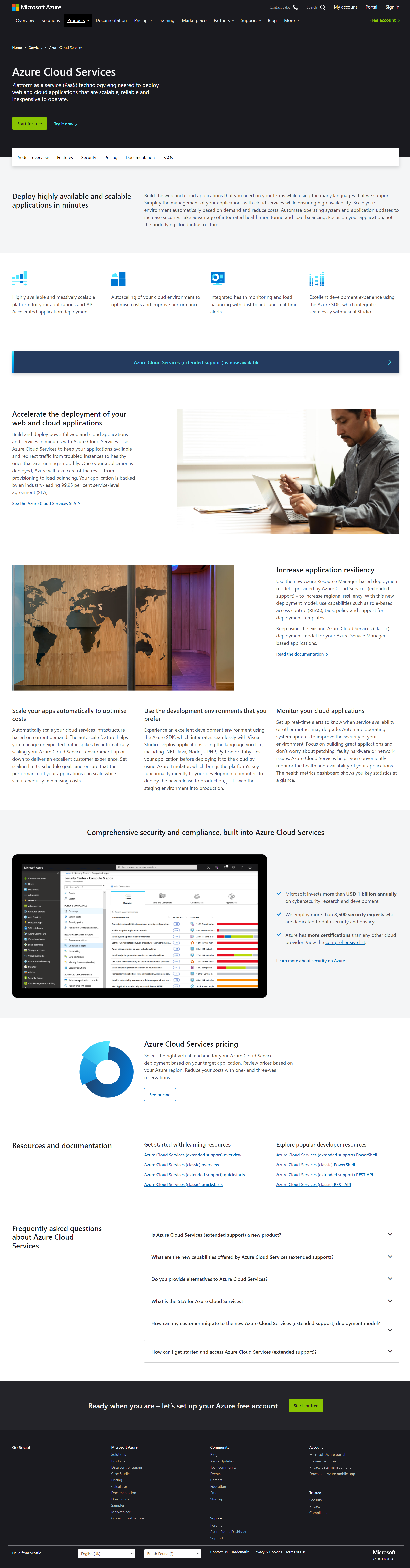
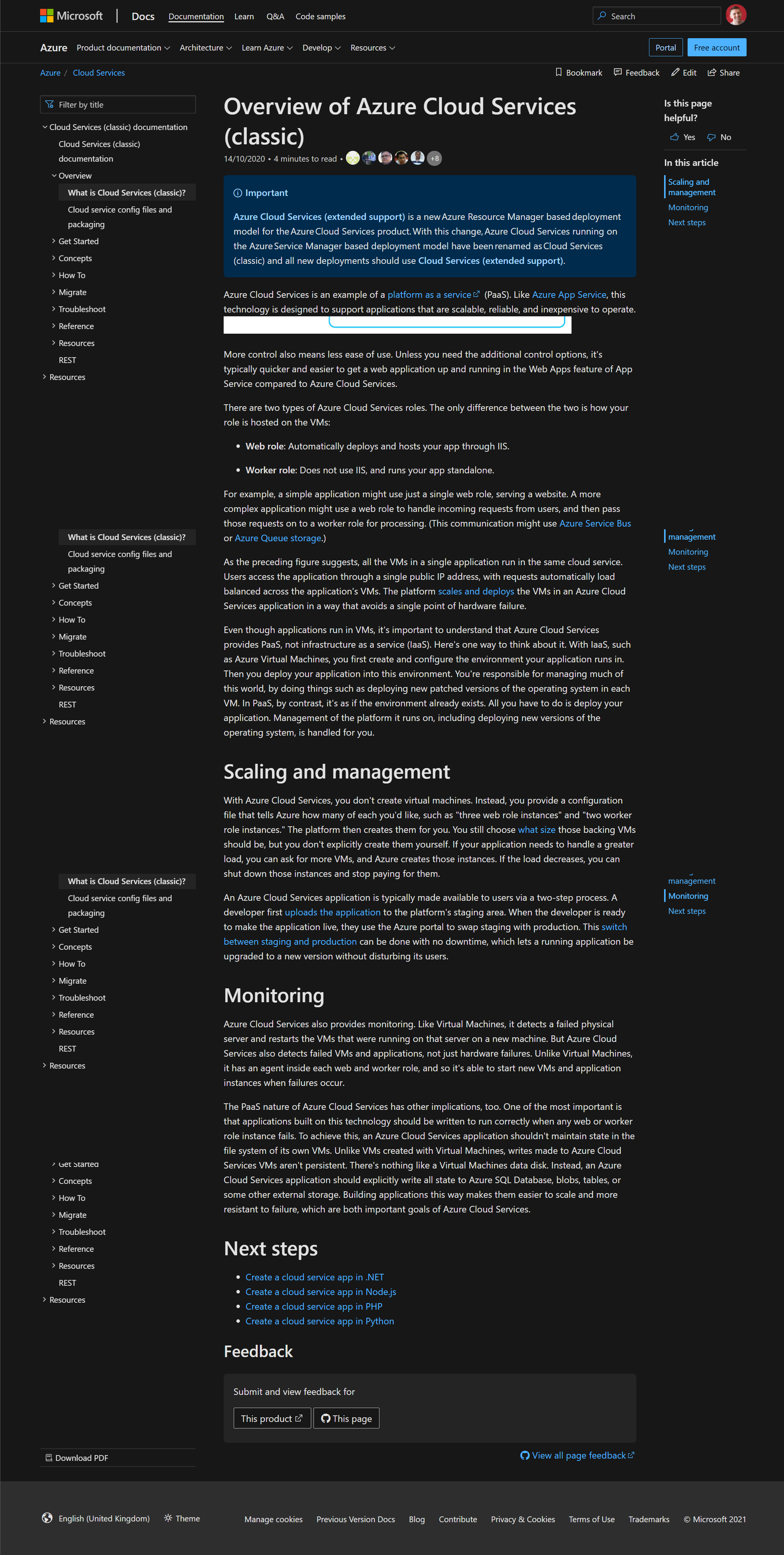
To contact me, send an email anytime or leave a comment below.
