Edge Compose (ChatGPT) Fullscreen View
Edge Compose AI is a powerful tool that helps you write faster and better with the help of artificial intelligence. However, you may not always want to use it in a small panel on the right side of your browser. Sometimes, you may want to see it in full screen mode, where you can focus on your writing and enjoy more space and features. Fortunately, there is a way to do that. You can open Edge Compose AI as a tab in your browser, just like any other web page. Here’s how.
Use an HTTP debugger to inspect the network requests and responses. An HTTP debugger is a tool that allows you to capture and analyze the HTTP traffic between your browser and the web server. One of the most popular HTTP debuggers is Charles, which you can download and install from https://www.charlesproxy.com/.
Open your favourite HTTP debugger (I prefer Charles) and refresh Bing Compose.
To use Charles to debug Bing Compose, follow these steps:
- Open Charles and make sure it is recording the network traffic. You may need to configure your browser’s proxy settings to use Charles as a proxy server.
- Refresh Bing Compose panel in Edge.
- In Charles, look for a request with the URL that contains “compose”. This is the request that fetches the Bing Compose editor from the server. You can use the filter feature in Charles to narrow down the results.
- Right-click on the request and select “Copy URL”. This will copy the full URL of the request to your clipboard.
- Paste the URL in a new tab in Edge. You should see something like this:

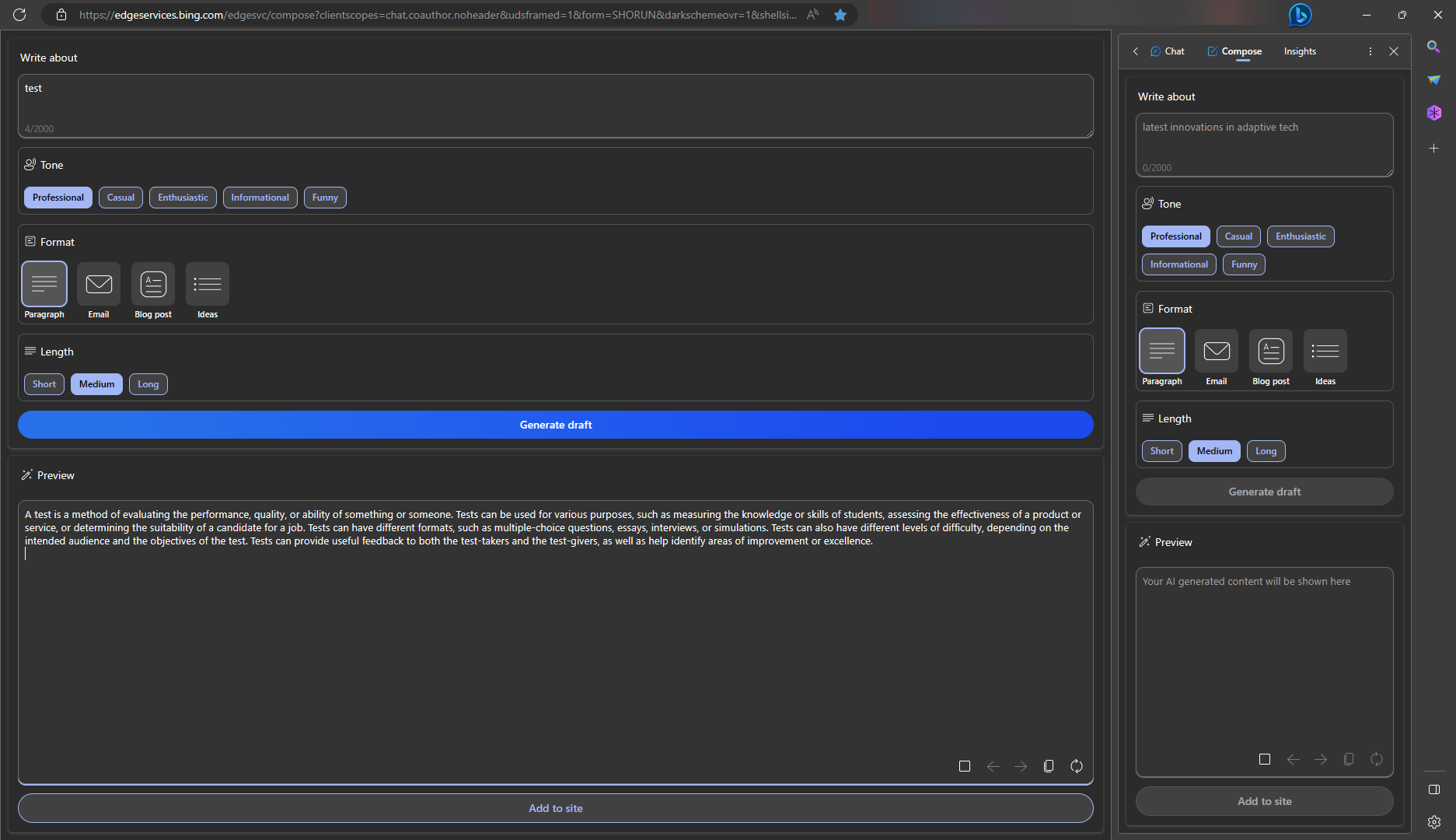
More than that, you can also install it as an app from Edge menu: this feature allows you to access the website directly from your desktop or taskbar, without opening the browser. It also gives you a more immersive and native-like experience, with faster loading times and less distractions. To install it as an app, simply click on the three dots icon in the top right corner of Edge, then select Apps > Install this site as an app. You can then name the app and choose where to pin it. You can also uninstall it anytime from the same menu.
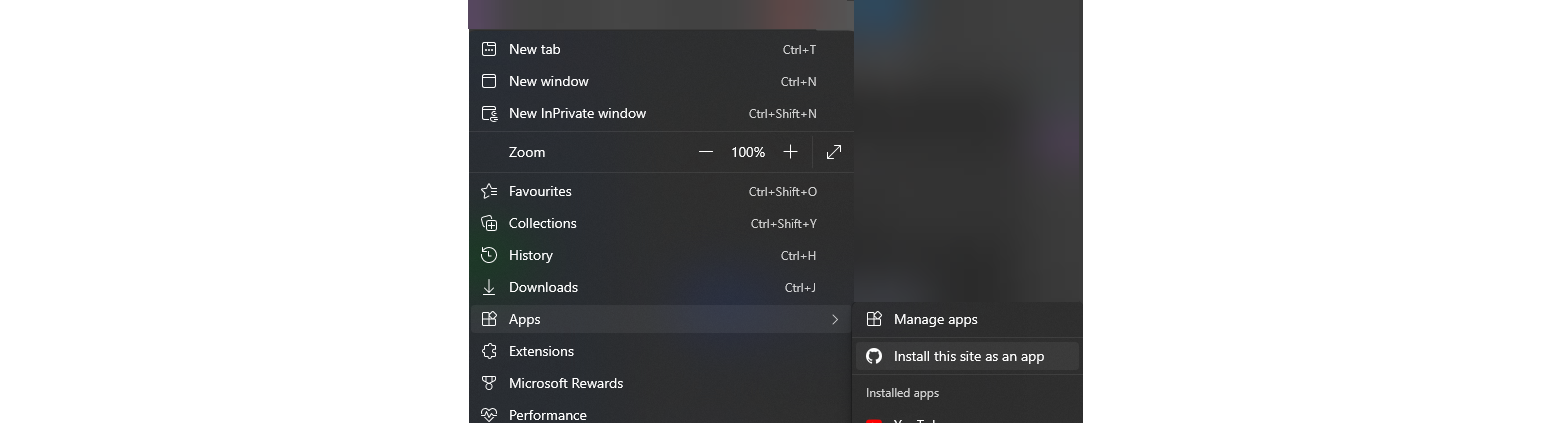
To contact me, send an email anytime or leave a comment below.
