Customising Office Install (Windows 10)
I use Microsoft Office sometimes. Very rarely, but I do find three apps to be good:
- Word - a lot of people are using it and attaching word documents to emails. I won’t discuss how silly it is considering availability of other free and more suitable tools.
- Excel - great data munging tool, but also it’s still in wide use by others.
- PowerPoint - as above.
There’s nothing else I really need, and even for these apps I can just use online versions and save on desktop licensing costs (but no CO2). Nowadays when installing Office, it will just spit out every app it knows about and install locally - not something I personally like. Keep it clean. Fortunately, there is a slightly better solution than that called Office Deployment Tool. First, download the actual Office Deployment Tool.
Download and extract, I did to c:\odt.


Create a manifest.
<!-- Office 365 client configuration file sample. To be used for Office 365 ProPlus apps,
Office 365 Business apps, Project Pro for Office 365 and Visio Pro for Office 365.
For detailed information regarding configuration options visit: http://aka.ms/ODT.
To use the configuration file be sure to remove the comments
The following sample allows you to download and install the 32 bit version of the Office 365 ProPlus apps
and Visio Pro for Office 365 directly from the Office CDN using the Monthly Channel
settings -->
<Configuration>
<Add OfficeClientEdition="32">
<Product ID="O365ProPlusRetail">
<Language ID="en-us" />
</Product>
</Add>
<!-- <Updates Enabled="TRUE" Channel="Monthly" /> -->
<!-- <Display Level="None" AcceptEULA="TRUE" /> -->
<!-- <Property Name="AUTOACTIVATE" Value="1" /> -->
</Configuration>
OfficeClientEdition default to the 64-bit edition, unless the device is running a 32-bit edition of Windows or has less than 4 GB RAM.
- OfficeClientEdition=“64”
- OfficeClientEdition=“32”
I am choosing 32 bit edition to make office smaller on memory footprint, as I’m rarely using this software.
ID is required and needs to be O365ProPlusRetail or O365BusinessRetail for Office. This table will help you choose the right one.
Language ID is if you want to install multiple languages or choose the default one (full list of allowed values here).
Excluding Applications
By default, all of the applications are included, so we need to exclude all the ones we don’t, need. Before you do that, check the up to date list when you do that. At the moment of this writing allowed values are:
- ID=“Access”
- ID=“Excel”
- ID=“Groove”
- ID=“Lync”
- ID=“OneDrive”
- ID=“OneNote”
- ID=“Outlook”
- ID=“PowerPoint”
- ID=“Publisher”
- ID=“Teams”
- ID=“Word”
I only need Word, Excel and PowerPoint, therefore my list looks like this:
<ExcludeApp ID="Access"/>
<ExcludeApp ID="Groove"/>
<ExcludeApp ID="Lync"/>
<ExcludeApp ID="OneDrive"/>
<ExcludeApp ID="OneNote"/>
<ExcludeApp ID="Outlook"/>
<ExcludeApp ID="Publisher"/>
<ExcludeApp ID="Teams"/>
Final Manifest
<Configuration>
<Add OfficeClientEdition="32">
<Product ID="O365BusinessRetail" >
<Language ID="en-us" />
<ExcludeApp ID="Access"/>
<ExcludeApp ID="Groove"/>
<ExcludeApp ID="Lync"/>
<ExcludeApp ID="OneDrive"/>
<ExcludeApp ID="OneNote"/>
<ExcludeApp ID="Outlook"/>
<ExcludeApp ID="Publisher"/>
<ExcludeApp ID="Teams"/>
</Product>
</Add>
<Updates Enabled="FALSE"/>
</Configuration>
Running
Download
.\setup.exe /download odt.xml
just hangs there for quite a bit of time, no progress or feedback.

But you can keep checking the folder size in explorer:
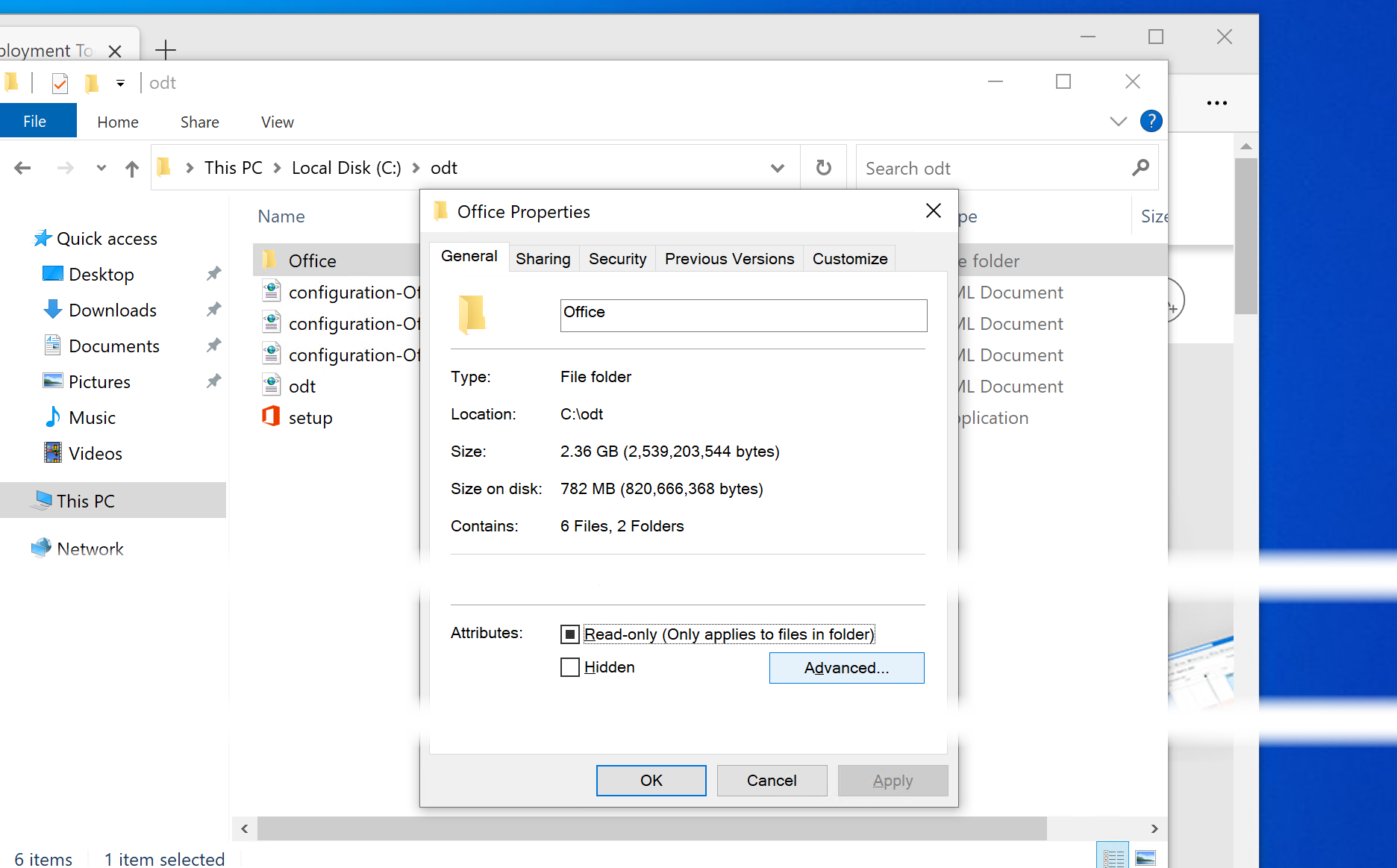
Once the job is done, you can even compress it all into an archive and carry out of the current machine to use elsewhere.
Install
.\setup.exe /configure odt.xml
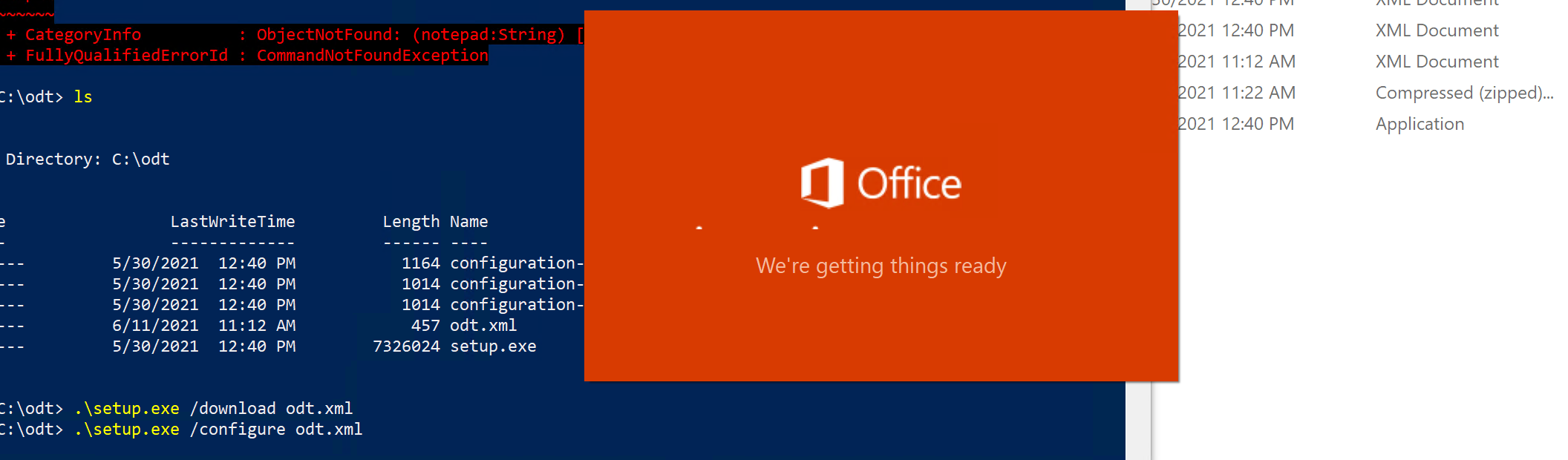
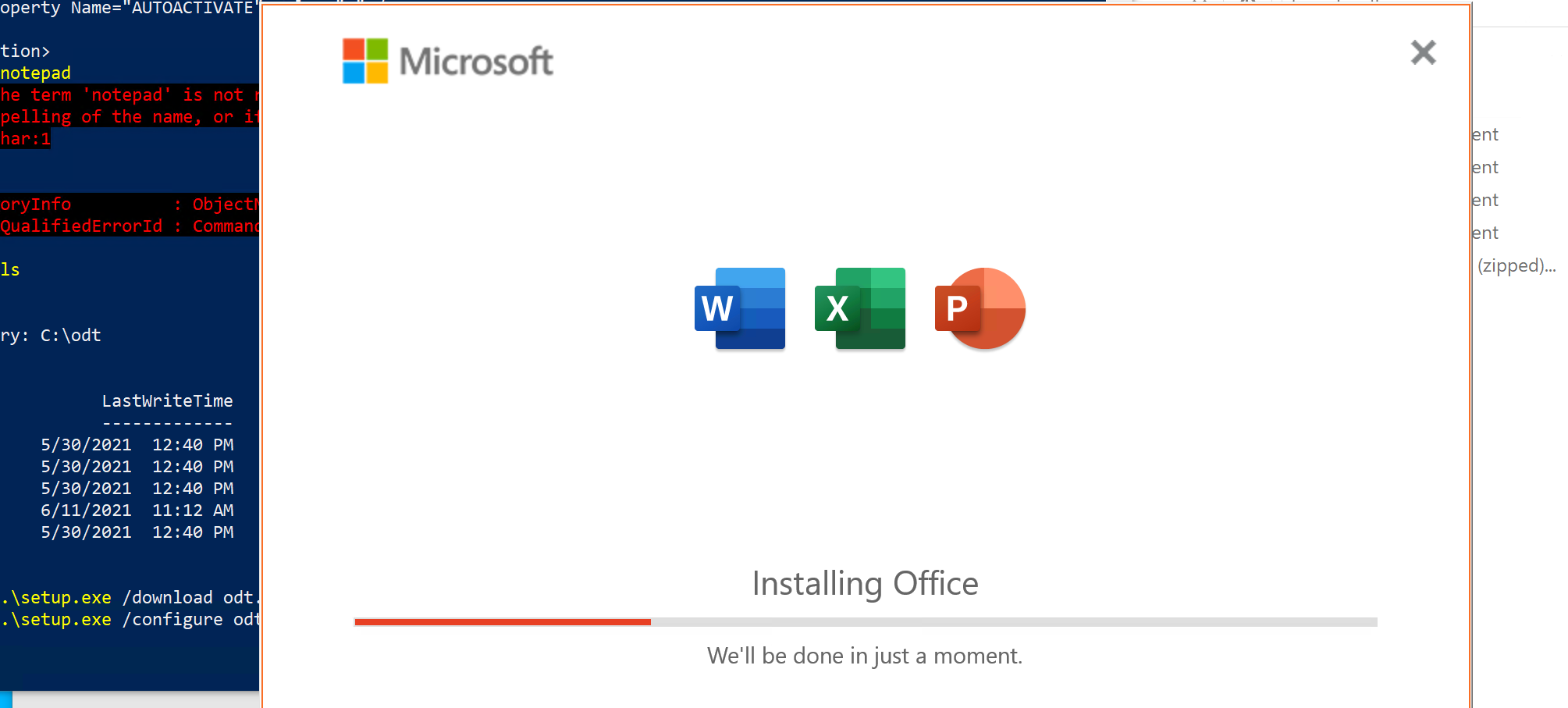
Ended up failing:
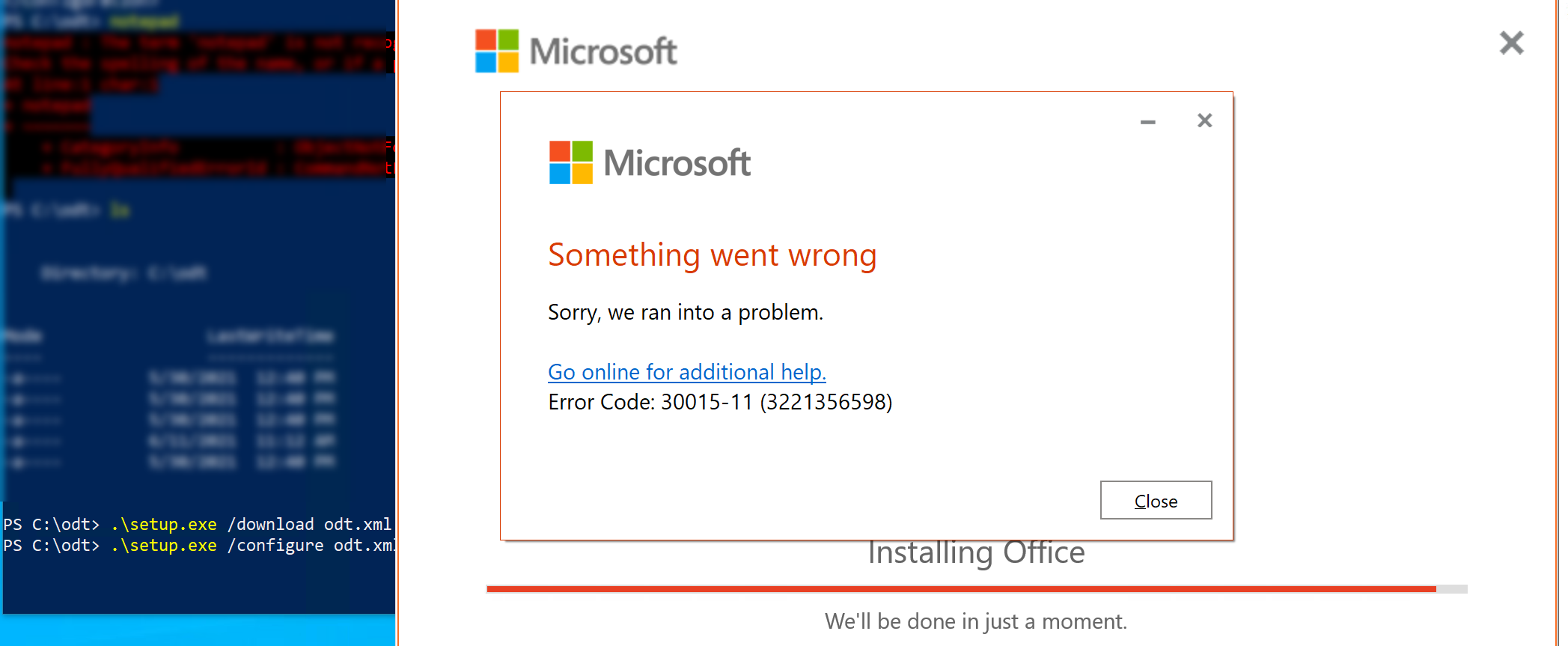
Run as Administrator
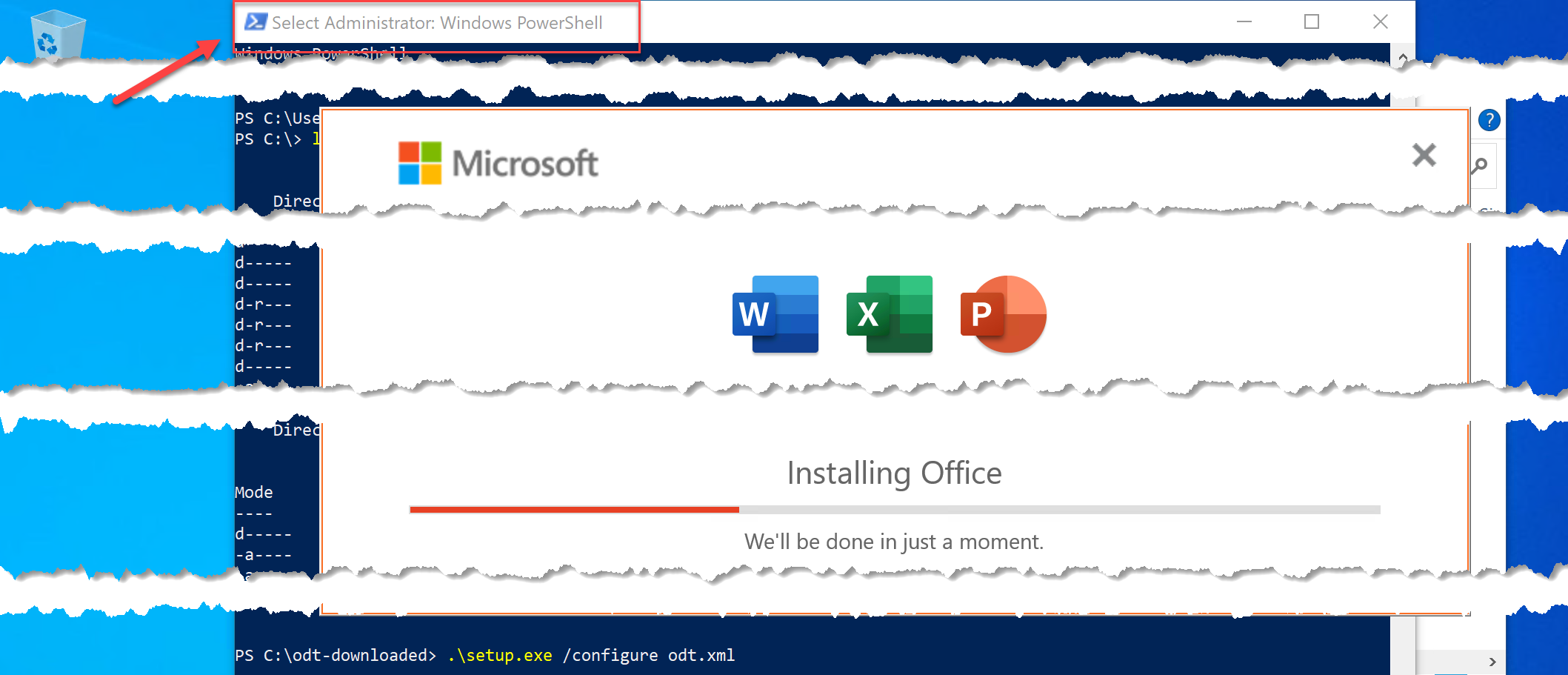
Unfortunately, this will still fail with the same error. Banged my head for a very long time, but it turned out to be simple - Office won’t install on Windows Sandbox I used for experimenting. You either need to go for a classic VM or apparently install it locally.
Summary
ODT works, and limit amount of programs installed locally. However, you still get sh**t all over the system. It’s still less though.
Ideally, I’d like to see a fully portable version of Office which doesn’t write anywhere or interact with other parts of the OS in any way. I know some functionality will be lost, but I really don’t need it personally.
To contact me, send an email anytime or leave a comment below.
