Do you have multiple browsers or browser profiles on your machine? Do you want to open different links with different browsers or profiles without switching manually? If yes, then you need Browser Tamer! Browser Tamer is a smart and powerful tool that acts as a browser proxy on your machine. It catches the links you click and redirects them to a browser or browser profile of your choice. You can set up rules based on the link’s domain, protocol, file extension and more.
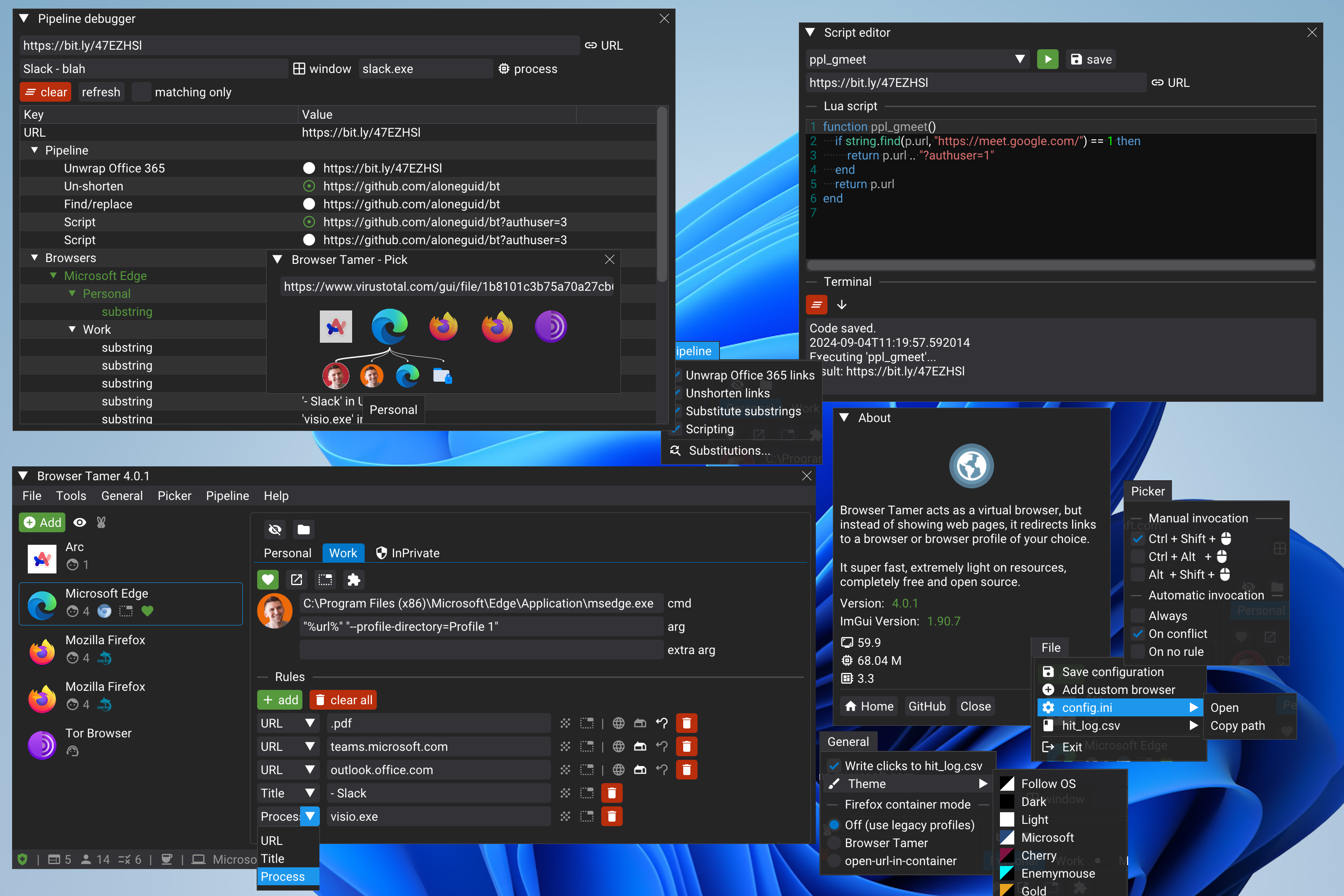

🫦Features at a Glance
- Extremely lightweight on memory and resources, written in safe modern C++.
- Self-contained single
.exeunder 3 Mb in size with no dependencies. - Available as
.msiinstaller, plain zip archive, with optional portable mode. - Fits on a floppy disk if you can find it in 2023! 💾
- Self-contained single
- Completely free and open-source.
- Intelligent detection of the most popular browsers.
- Firefox, Edge, Chrome, Brave and so on.
- Detection of browser profiles.
- Support for Firefox Containers.
- Support for incognito mode / tor mode.
- Command line support.
- Supports Microsoft Store apps.
- Special support for Arc browser.
- Add your own, custom browser or application customised with any parameters you want.
- Rule-based redirect based on matching inside entire URL, domain, or path. This can be a simple case-insensitive substring or a regular expression.
- Rule-based redirect based on window title and process name.
- Assign rule priorities.
- Supports URL processing, which allows for custom URL pre-processing with
- URL un-shortening.
- Office 365 URL unwrapping.
- Find/replace functionality, including regular expression support.
- Custom scripting for URL processing and rule matching using Lua programming language.
- Pipeline debugger brings clarity to complicated rules and pipelines.
- Extensions to integrate with Chrome, Edge, Firefox, or any Chromium-based or Firefox-based browser (Opera, Vivaldi, Brave, Waterfox, LibreWolf etc.).
- Open links in “chromeless (frameless)” window.
- Optional audit of rule hits to a csv file.
- Beautiful UI based on ImGui (GPU-accelerated UI engine used in games) with support for themes.
📦 Installation
Follow the installation guide to get started.
📃 Full Documentation
Available here.
Screenshots
Themes
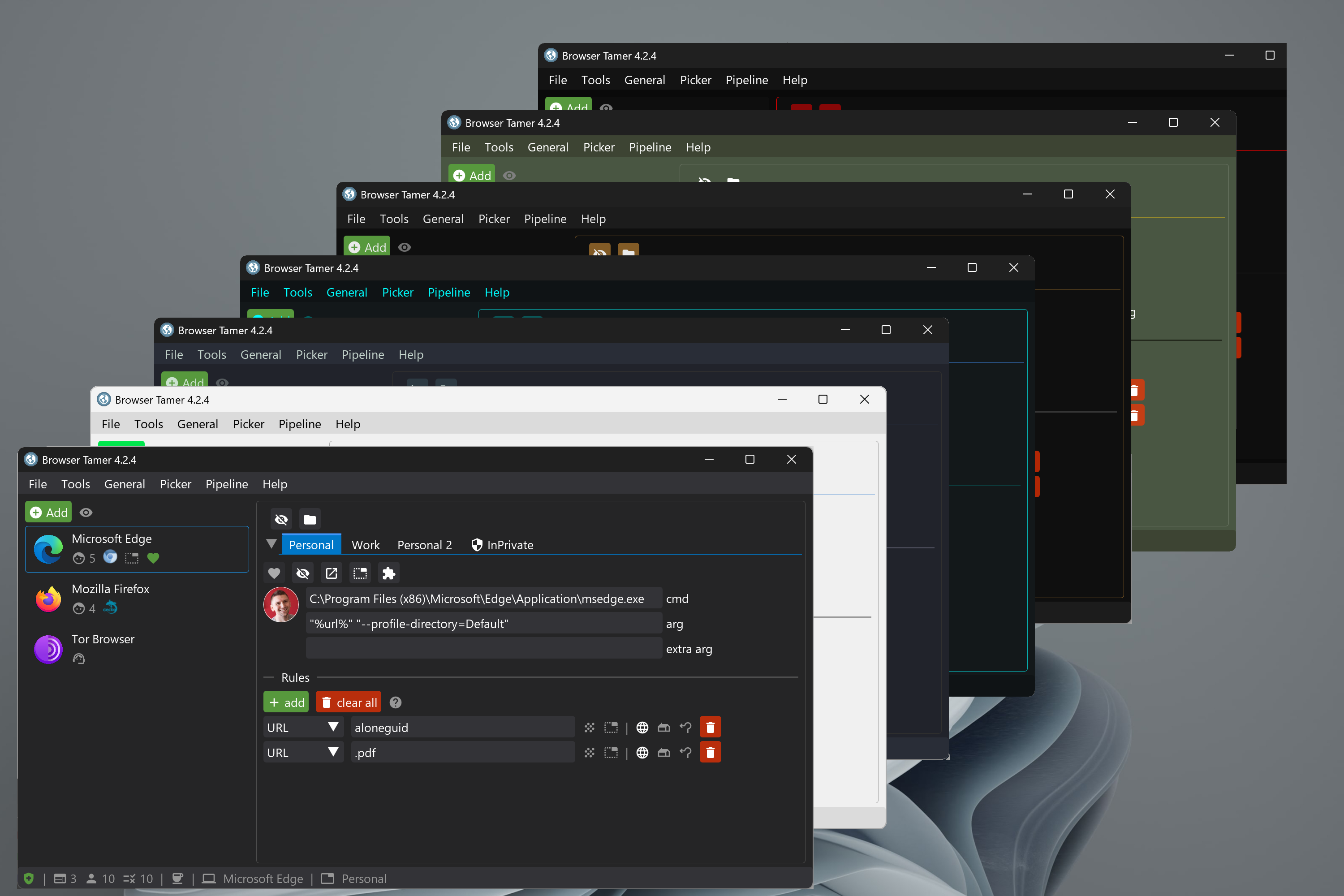
To contact me, send an email anytime or leave a comment below.


