Hyper-V USB Redirection
On the host
Go to:
- Computer Configuration.
- Administrative Templates.
- Windows Components.
- Remote Desktop Services.
- Remote Desktop Connection Client.
- RemoteFX USB Device redirection.
Open “Allow RDP redirection of other supported RemoteFX USB devices from this computer” and change from “Not Configured” (the default option) to “Enabled”.
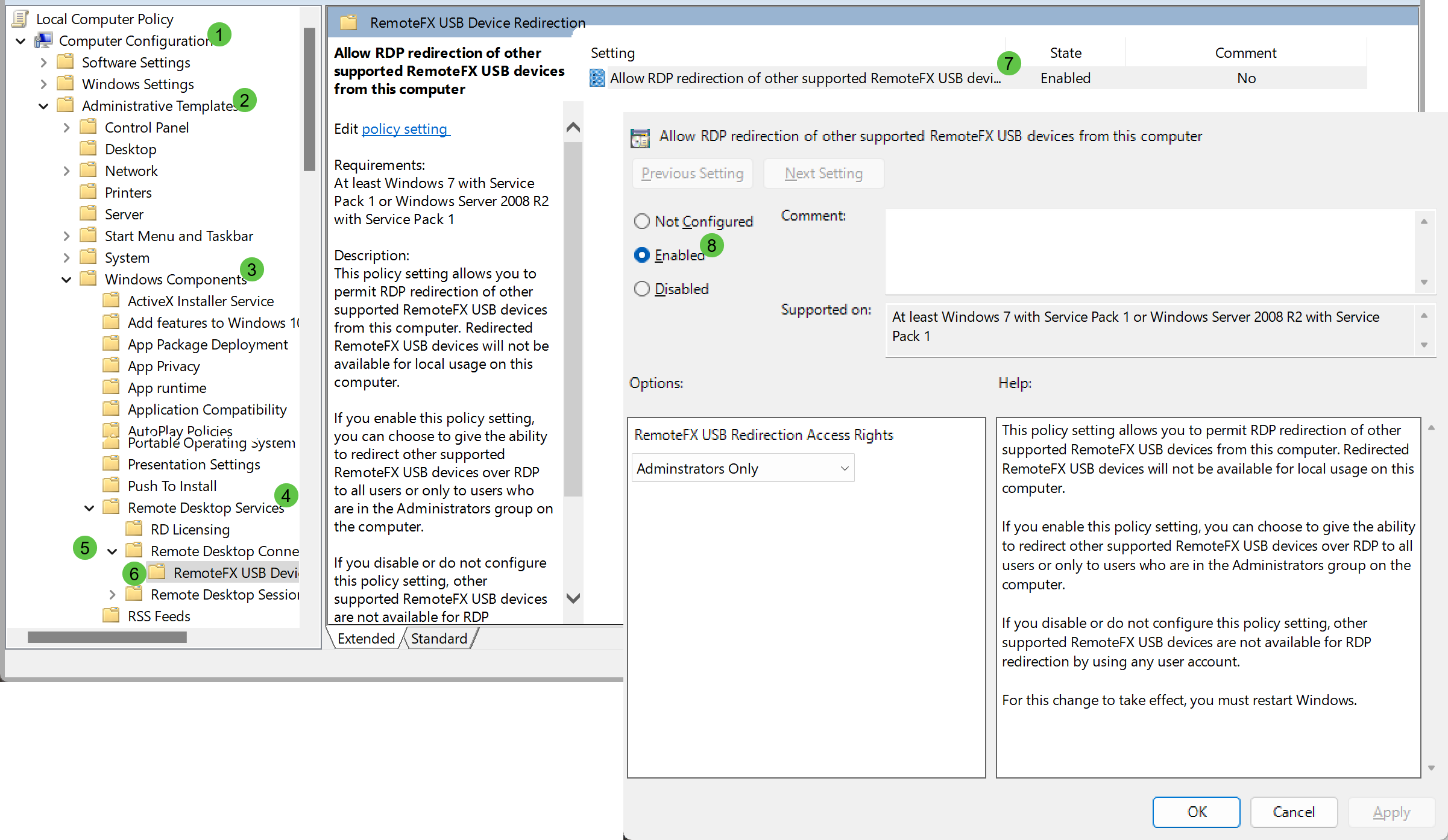
On the VM
Go to:
- Computer Configuration.
- Administrative Templates.
- Windows Components.
- Remote Desktop Services.
- Remote Desktop Session Host.
- Device and Resource Redirection.
Change “Do not allow supported Plug and Play device redirection” from “Not Configured” (the default) to “Disabled”:
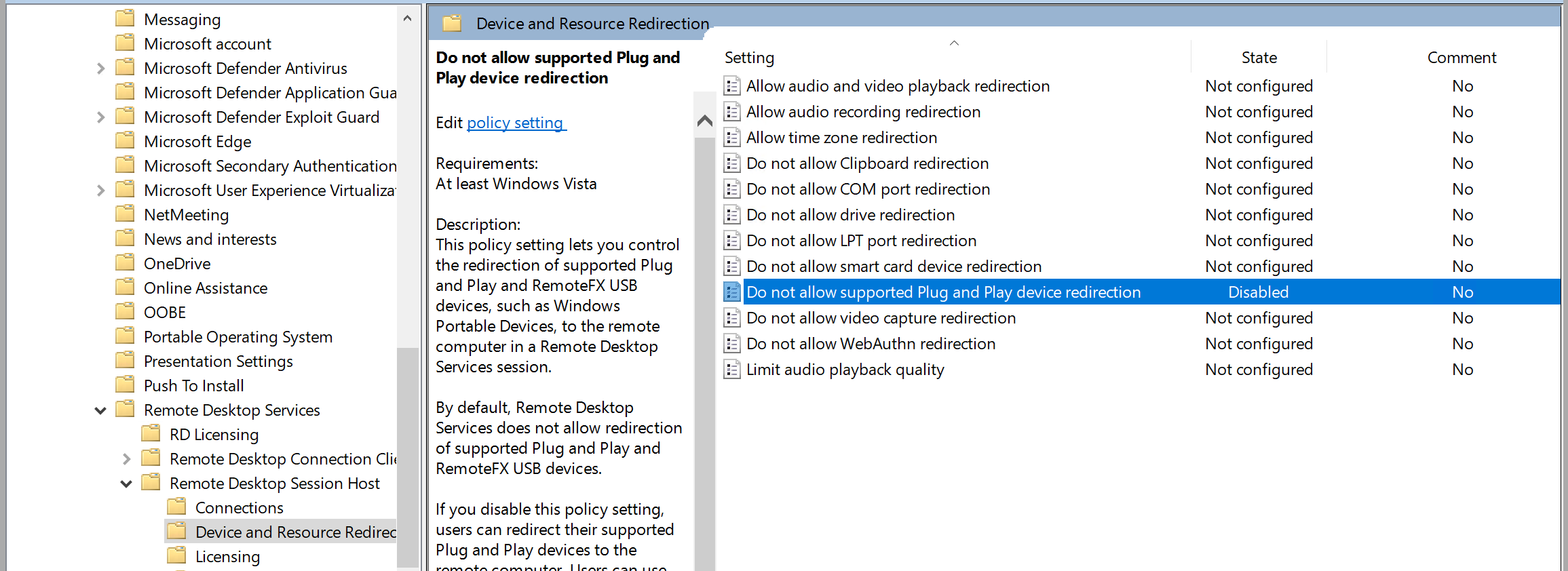
Finally
Run gpupdate.exe (force-update group policy) on both host and the VM.
For me, this did not work until reboot of both guest and host.
To connect, I also had to “Edit session settings….” in the VM settings and attach the USB device I wanted explicitly:
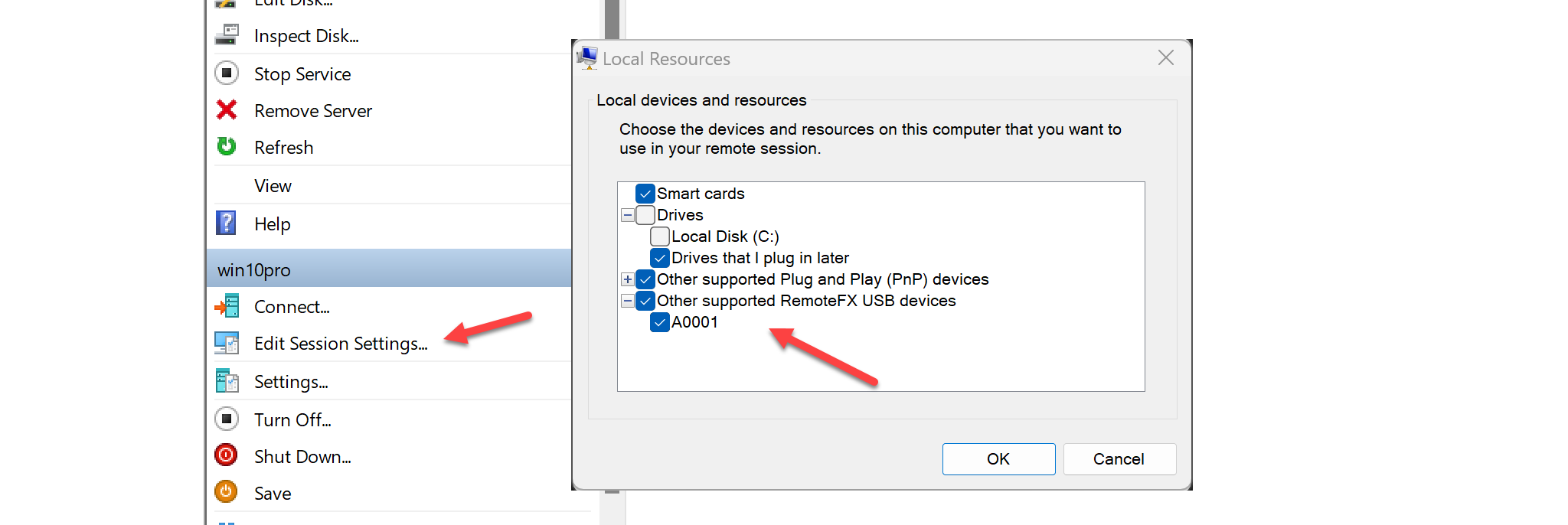
To contact me, send an email anytime or leave a comment below.
